Setting up
Choosing an Antenna
The sBitx can withstand up to 2.0 SWR of antenna mismatch, It is best to use a well matched antenna that keeps the SWR below 1.5 for best results. WIth 40 watts of power, even a wire dipole can give you good results.
Powering up the radio.
You will need a low noise power supply rated for 11 to 13.8 volts capable of delivering at least 10 A of current. At HF Signals lab, we use Meanwell’s model LRS-150-12 switching power supply while testing the radios. The small preset on the power supply is cranked up to give us about 13.5 volts instead of 12 volts.This is no official endorsement but just comment on the kind of power supply we use. We crank up the voltage
The power connector on the sBitx is an XT60. This is now a common high amperage connector popular among the drone and r/c flyers. You will get a mating connector for this in your kit that can be soldered to any other kind of connector you may have on your power supply.

The XT60 connector allows you to use low cost 11.1v LiPo batteries that are available from many online vendors. Do not use the higher voltage 14.4V LiPo batteries as these can exhibit even higher voltages when fully charged and that can damage the electronics of your radio.
Using the radio outdoors
Your radio is a great outdoor companion. Along with a LiPo battery pack, you will just need a well-matched lightweight antenna to operate from any location.
The sBitx is not weatherproof. To eliminate noisy and unreliable cooling fans, the radio has a number of air vents on the top and side panels. Water and snow can get inside the enclosure. Keep the sBitx sheltered from water.
If any water gets into your radio, switch it off immediately, open the box (see the section on Installing the Raspberry Pi on how to do it), wipe off the water with a dry cloth and blow dry the electronics. Use it after a couple of hours to allow the remaining moisture to evaporate.
Switching it on
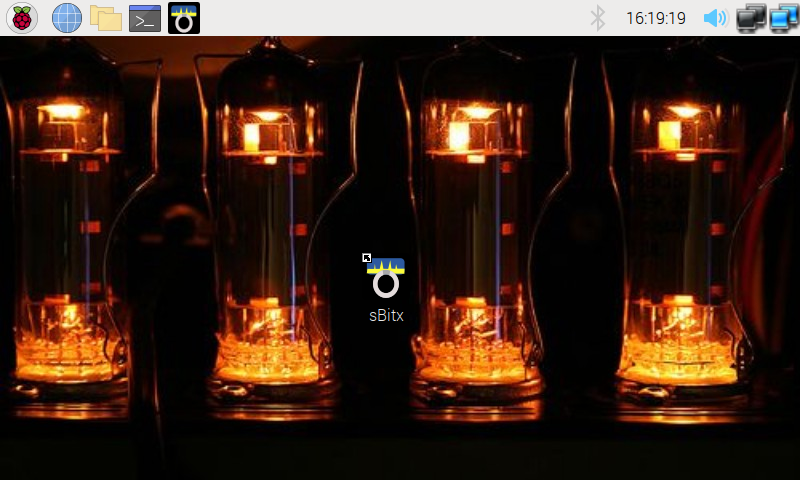
Upon switching on the radio, in a few seconds, the Raspberry pi desktop will appear. Touch the sbitx icon from the top bar to launch the radio.